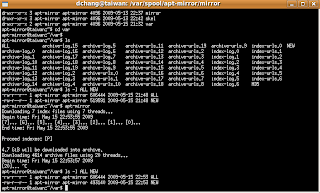
Ok. So I've confirmed that my mirror works. So I'll describe the manual process of building your own mirror.
The simplest way to build your mirror is to follow the instructions provided by others (google: ubuntu mirror). The drawback is that you will need to download roughly 5.5 GB for the main repository alone (the multiverse universe is even bigger).
As I wrote earlier, I purchased the entire repository from a place called LinuxStore.ca.
1. Follow the instructions from http://www.howtoforge.com/local_debian_ubuntu_mirror to install apt-mirror and apache2.
2. Comment out all the entries in the /etc/apt/mirror.list file. Add a single entry like so (for easy testing):
deb http://closestmirror.ubuntu.com/ubuntu main jaunty
3. Run apt-mirror and break out when apt-mirror starts downloading packages.
Do a line count of the following files:
/var/spool/apt-mirror/var/NEW
/var/spool/apt-mirror/var/ALL
/var/spool/apt-mirror/var/MD5
The file NEW and the file ALL should have the same number of lines. (Which means apt-mirror would download all the files specified in NEW).
4. Copy the directory and all it's subdirectories and files (e.g. from the install CD):
cp -R /media/cdrom/pool/main /var/spool/apt-mirror/mirror \
/closestmirror.ubuntu.com/ubuntu/pool/
5. Run apt-mirror again and break again when it begins downloading. Check out the NEW and ALL files again. Notice that NEW should have fewer lines than ALL. This means that the mirror has accepted the files that you copied to your mirror. Which means that you will be able to update your mirror regularly (as designed by the creator of apt-mirror) as if it downloaded all the files from the internet.
6. Lastly, don't use the clean.sh script. I believe it builds a script which cleans up *everything* from your mirror. I thought it would clean up all the packages that is outdated. This is mistaken. The apt-mirror script makes a file size comparison between the file that exists in your mirror directory with an index file which it downloads from the external mirror. If they don't match then NEW gets updated with the name of the package to download.
And that's it. Pretty simple, huh?